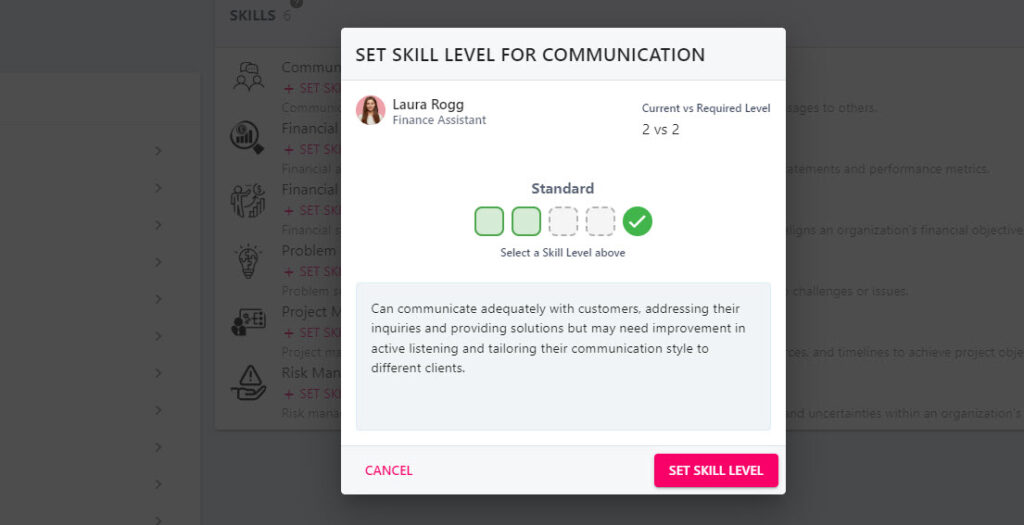Add or Remove an employee’s skill
There are two ways that you can add and remove a employee’s skill: via a Skills Assessment, and via the employee’s profile. When you assign a skill to an employee you will then be able to define their proficiency or skill level, assigning skills therefore becomes a two-step process.
In most cases, skills will be assigned at a role level, and the employee(s) associated with that role will be recommended these skills – making it easier for you to assign the most appropriate skills to the employee.
A skill level refers to the proficiency or competency level attained in a specific skill. It indicates the extent of knowledge, expertise, and capability a person possesses in a particular area. In the StaffCircle platform, skill levels are illustrated in the form of red, yellow, blue, and green coloured cubes. This University lesson explains what these coloured cubes represent.
Step One
Hover over the People section of the side-bar, then navigate to: Manage ➡️People. Select the People title to view a list of employees in the platform – this will often be restricted to your direct reports.
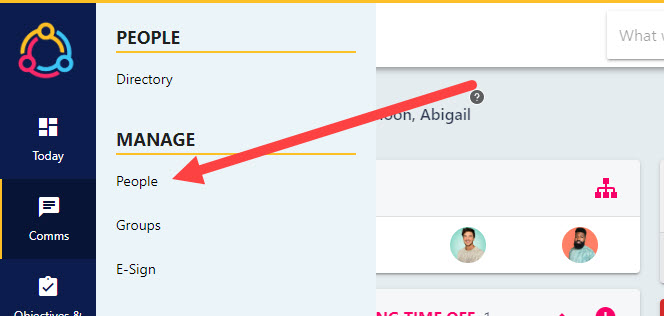
Select the name of the employee from the list to open up their profile. You can use the filters on the page to find specific employees. Select the name of the employee will open their profile in an editable state and is not to be confused with the people directory.
Step Two
After clicking on the employee’s profile, select the Skills tab from the left-hand side bar. This will display a list of the employee’s recommended skills for their role, and their current skills.
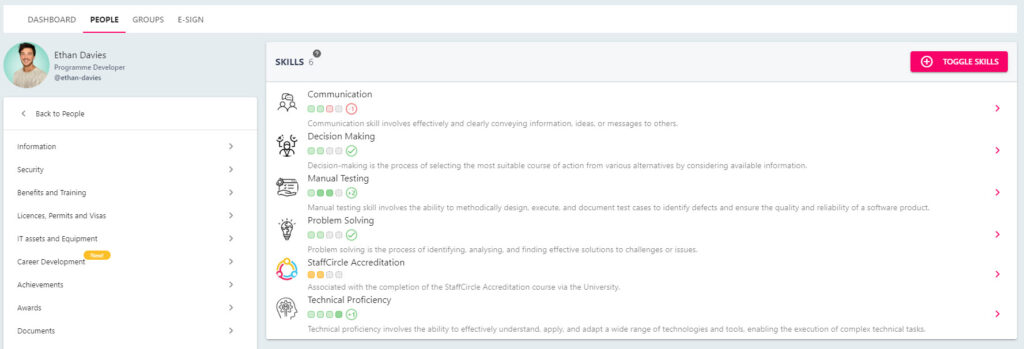
If the employee has recommended skills for their role, this will initially display at the top in an orange section. You can quickly assign these recommended skills by clicking on the Assign All Suggested Skills button.
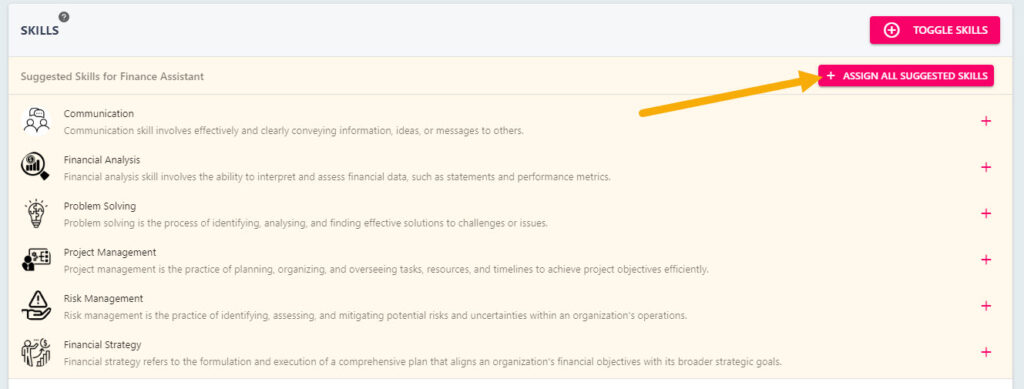
Step Three
Alternatively, you can assign (or remove) a skill from an employee’s profile by clicking on the TOGGLE SKILLS button in the top right-hand corner. This will open the TOGGLE SKILLS pull-out drawer to the right hand side of the page.
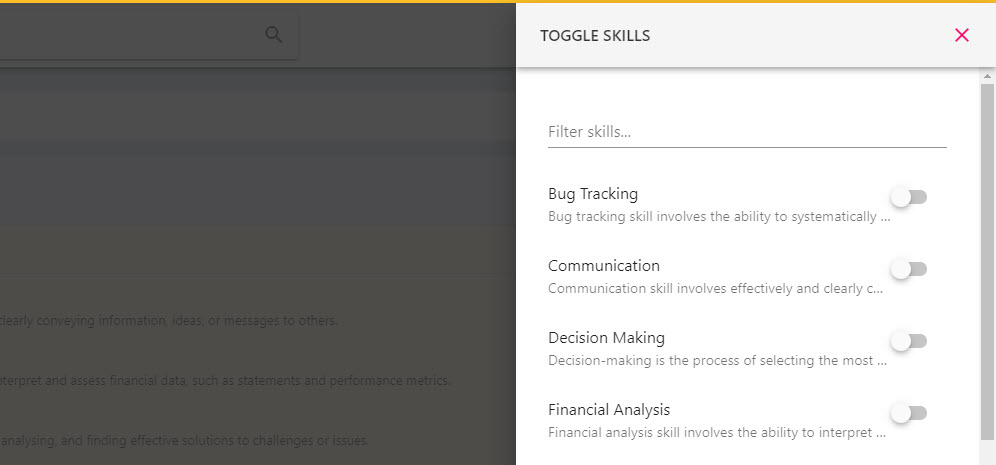
This drawer contains a comprehensive list of all skills in the platform regardless of the employees role, however you can use the filter skills search bar at the top of the drawer to quickly find the skill you need.
Step Four
Toggle the switch next to the skill on to add this to the employee’s profile. Likewise, switching a toggle off will remove this skill from the employee’s profile. Click the SAME button to confirm any changes to the employee’s skills.
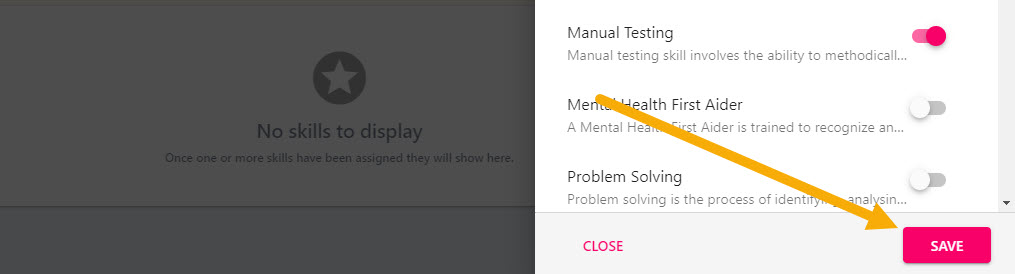
Step Five
Once the skill has been assigned you can then set the skill level – this is to define the employee’s current skill level which may exceed or fall short of what is required for their role. Click ‘+SET SKILL LEVEL’ next to the skill to open the SET SKILL LEVEL FOR [SKILL NAME] pop-up.
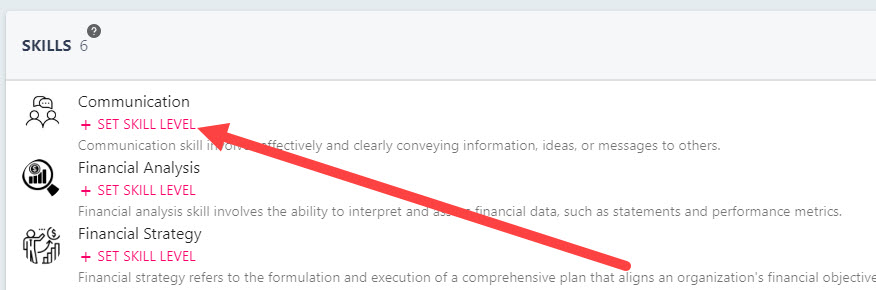
Step Six
Select the box which coincides with the employee’s current skill level, if descriptions for each skill level have been provided then they will appear as you define the skill level.
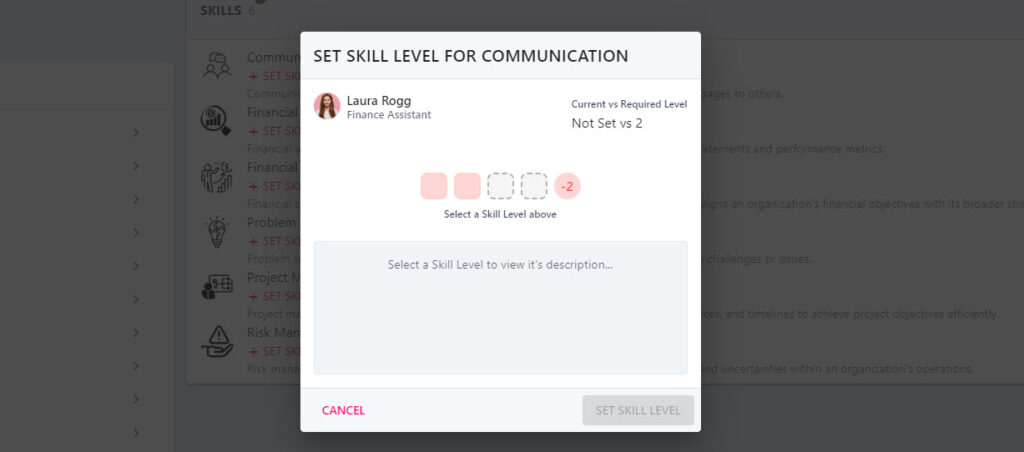
The Current vs Required Level section of the pop-up will advise the employee’s current skill level vs what is required for them to perform their role effectively.
Step Seven
After defining the employee’s skill level, click the SET SKILL LEVEL button to confirm the change. This change will now reflect on the employee’s profile, and the employee will have visibility of this in the skills area of their personal profile area.