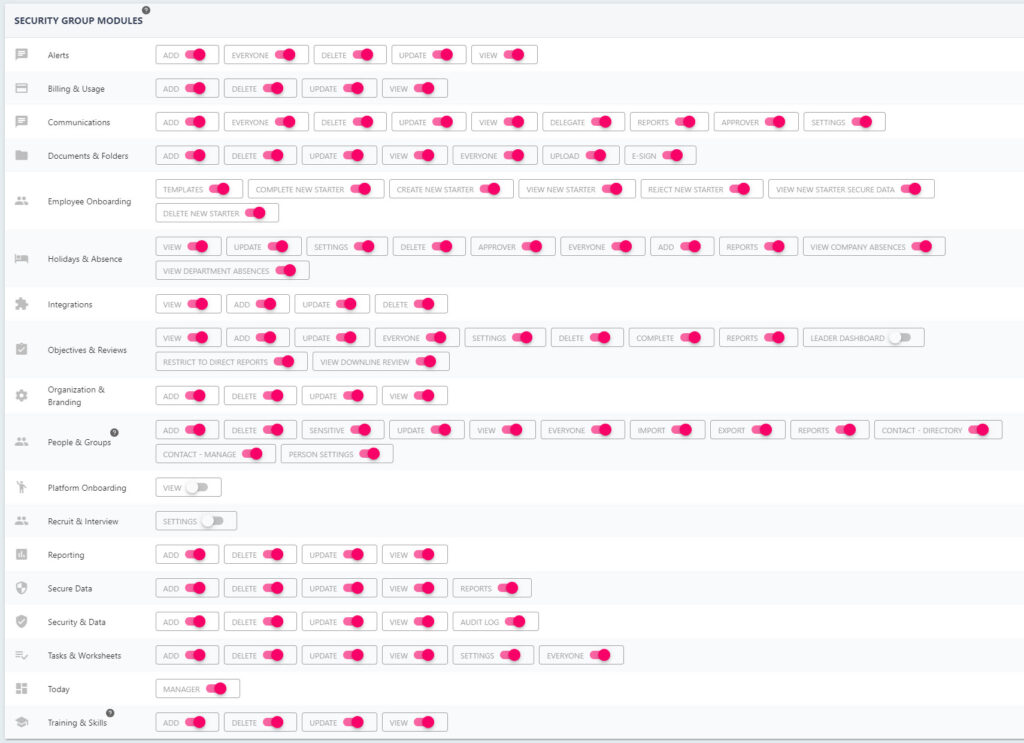Security Groups
People are assigned to security groups as this determines what level of access they have to the StaffCircle platform. The most common security group types are Basic Employee, Manager, and Super User – although, your platform may have more to accommodate for different positions/departments within your organisation. We recommend having a small number of security groups to be able to administer access easily.
You can see which security group(s) a person is associated with via their profile under the security tab. Permissions are stackable, so it’s not uncommon to see a user associated with one or more security groups.
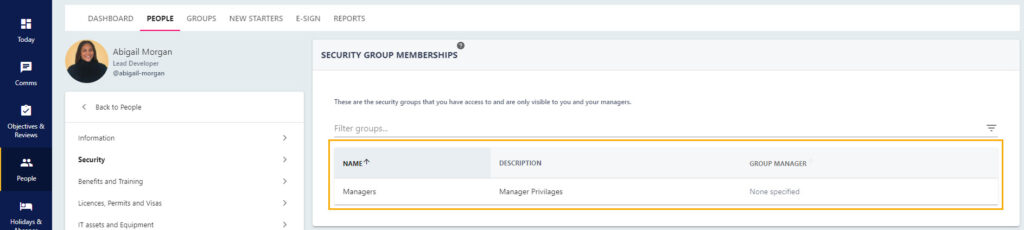
In this lesson, we will look at how you can assign or remove a person from a security group. The most common scenario being to give manager permissions so that the person can conduct reviews, complete employee objectives and approve absence requests.
The section towards the bottom show our recommendations for basic, manager, and super user status. However, should you have any queries regarding access and permissions please contact support@staffcircle.com
Add or Remove a Person from a Security Group
Step One
Navigate to the Security and Data area of the platform by clicking on the settings wheel icon in the bottom left-hand corner and click on Security and Data from the sub menu.

Step Two
This area will display all security groups associated with your platform. Select the security group you wish to add or remove a user from to open the security group’s details page.
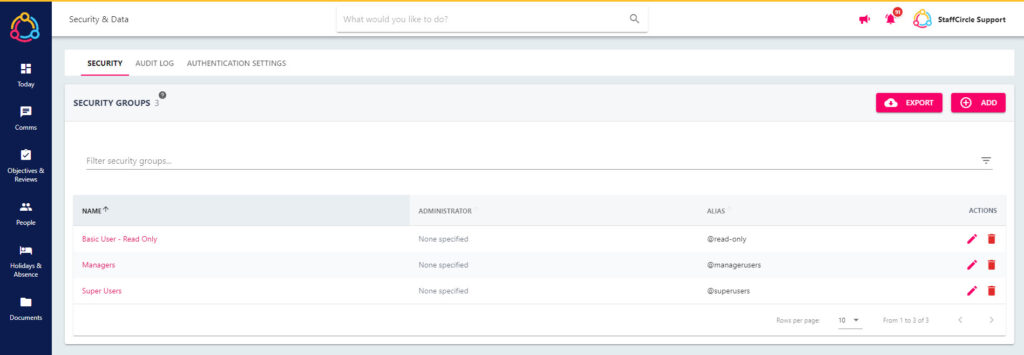
Step Three
Scroll to the bottom of the page to the PEOPLE IN section. This will display a list of people who sit within the security group (including de-activated users). Click on the pencil icon to the right hand to open the UPDATE PERSON pull-put drawer to the right-hand side of the screen.
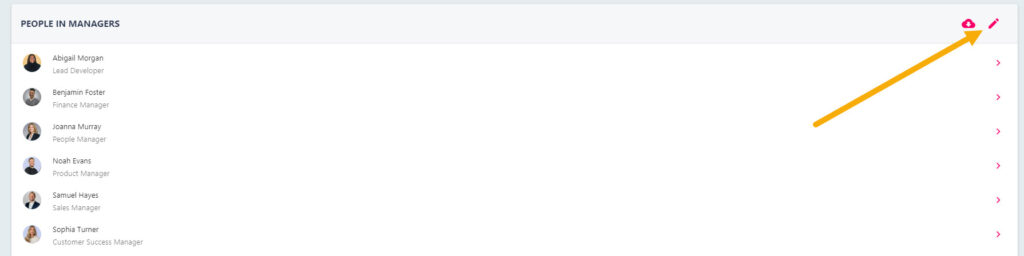
Step Four
To add a person to the security group, switch on the toggle next to their name. To remove a user from the security group, un-switch the toggle. These permission changes will take effect the next time the user logs in to the platform.
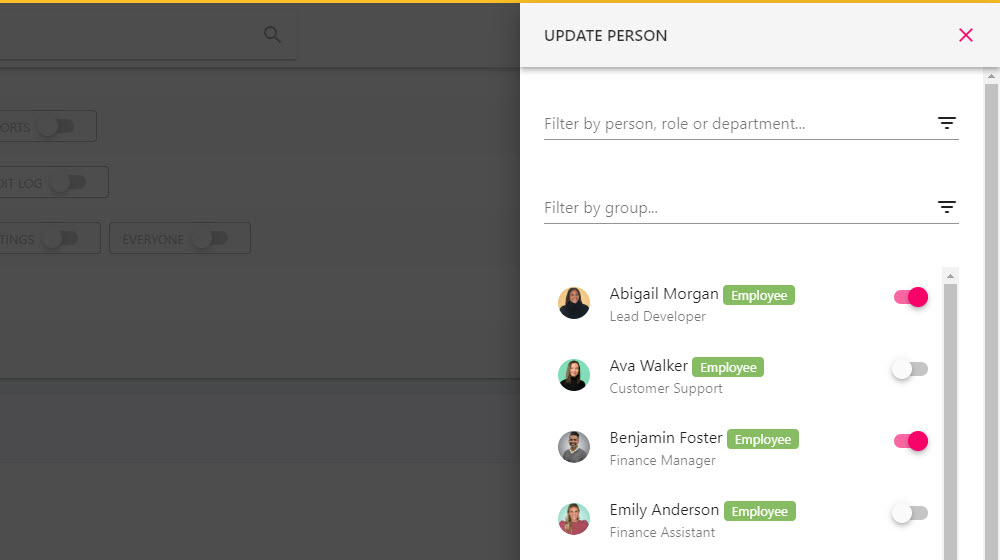
Recommended Basic User Permissions
The permissions recommended below span across all platform modules, so if your organisation does not use the comms module then ensure that the associated switches in that area are untoggled.
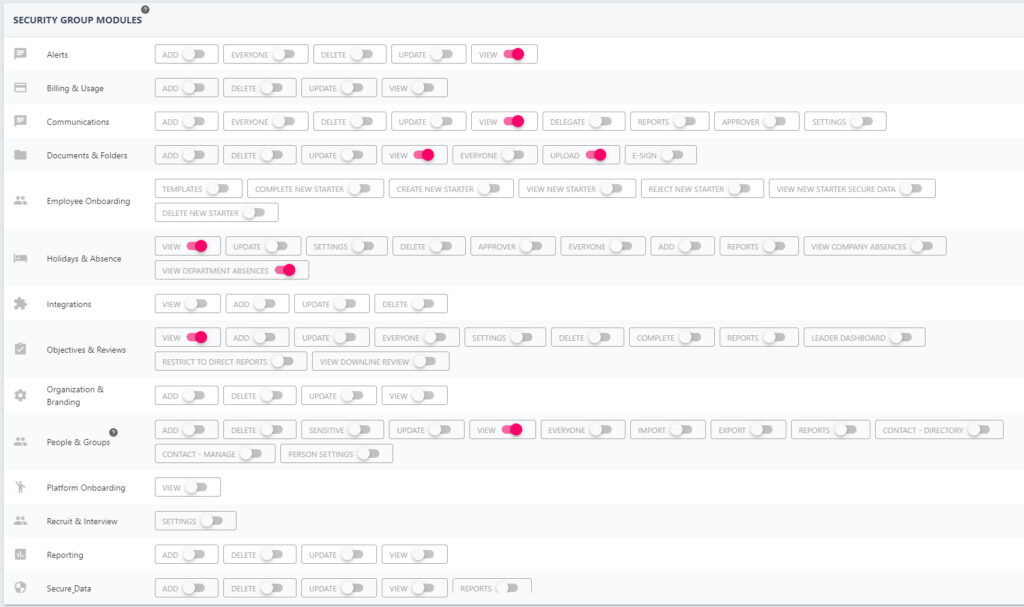
Recommended Manager User Permissions
The permissions recommended below span across all platform modules, so if your organisation does not use the comms module then ensure that the associated switches in that area are untoggled.
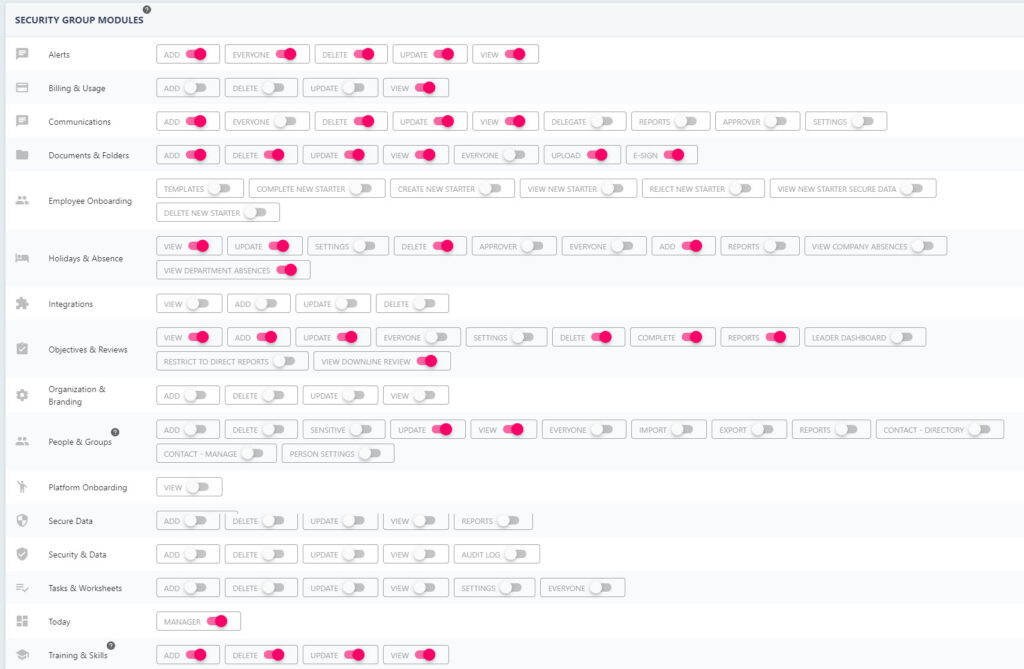
Recommended Super User Permissions
The permissions recommended below span across all platform modules, so if your organisation does not use the comms module then ensure that the associated switches in that area are untoggled.