Overview: Review Details Page
The Review Details page will provide an overview of the review. This will include the feedback questions, as well as some useful information about the Reviewee such as what awards or feedback they have been assigned.
In this lesson we will look at the different components that make up the review details page, these may be helpful to you to consider when completing your feedback questions as they provide a snapshot of the employee’s achievements all in one place.
Summary
What appears within the Summary area will depend entirely on how the review has been configured. By default it will display the name of the Reviewee and the Reviewer, the due date, and interval of reoccurrence (monthly, weekly, annually etc.).
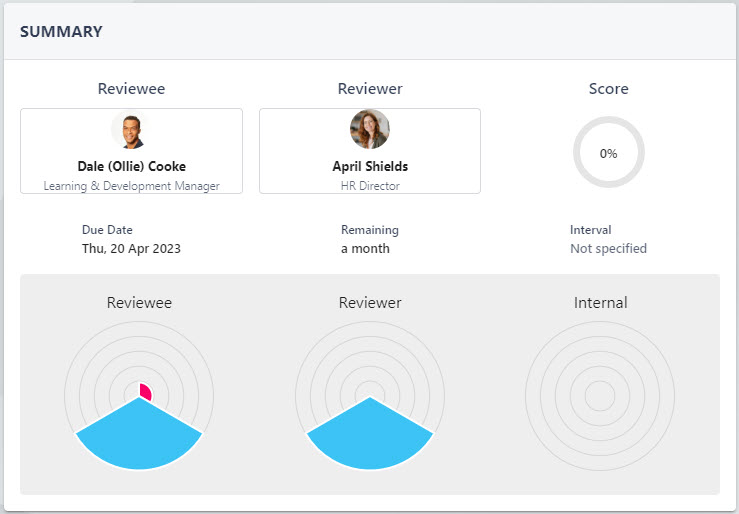
Other elements of the Summary section can include: the review score (based on scored questions within the Reviewer’s feedback questions), and Success Circles. Clicking on the segments of the Success Circles will break down how the percentage has been calculated.
Review Feedback
Under the Review Feedback section, you will be able to preview the feedback questions (any any submitted responses) for all parties by clicking on the chevrons. There will be a different section for each contributor (Reviewee, Reviewer etc.), and the status of submission will appear to the left of the block.
The blue clock icon indicates that feedback has not yet been shared, and the green tick icon indicates that feedback has been shared (hovering over the tick icon will confirm the date and time this was submitted).

Depending on how your platform has been configured, you may be able to see a red arrow to the right of the feedback ‘block’. This will allow you to reset this individual’s feedback to a draft state.
Open Objectives
Displays a list of open Objectives that the employee is currently working towards, including their current completion progress. Any objectives which have been marked as ‘Complete’ will not appear here.
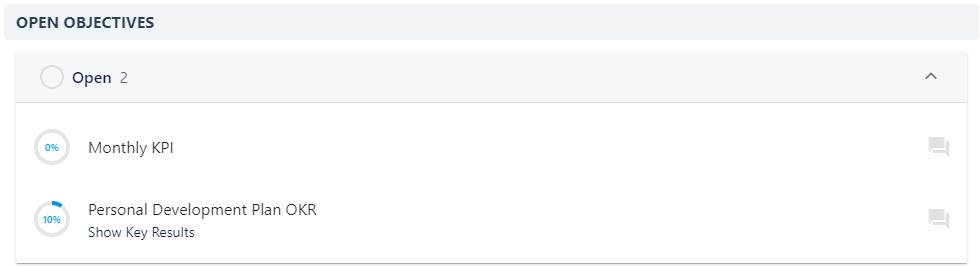
Realtime Feedback
Details any feedback the employee has received, and any feedback the employee has given using the Feedback feature.
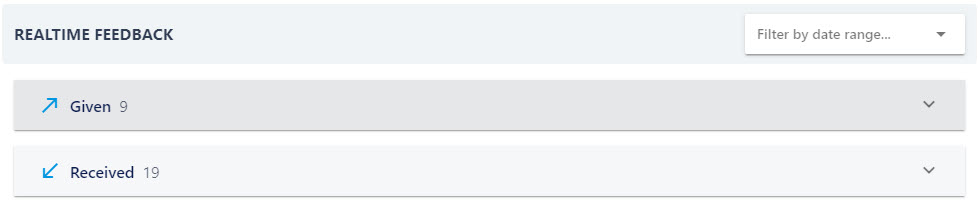
Awards and Recognition
Details any awards the employee has received including are peer to peer awards. Clicking on the award icon will display the reason for allocation, and who assigned the award.


