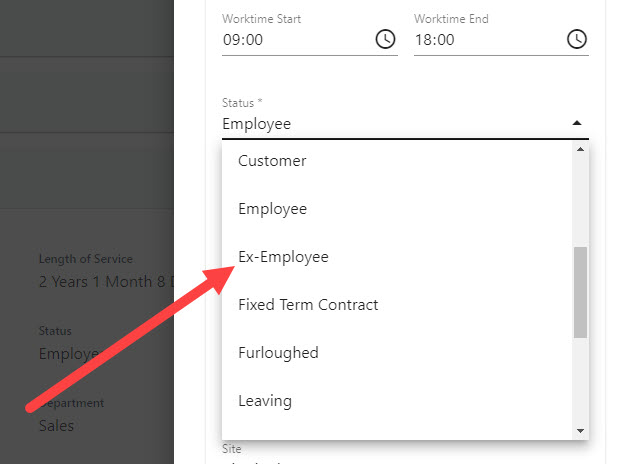Leaver’s Process
From time to time you will need to update and change your personnel within the platform. This guide is the recommended process to follow when a person is serving their notice period.
If the person has already left the business and no longer requires their StaffCircle account, you can deactivate them immediately following the steps within the Manage People guide.
Step One
Hover over the People section of the side-bar, then navigate to: Manage ➡️People. Select the People title to open a list of people in the platform.
Step Two
Select the name of the employee from the list using the search bar or filters. This will open up the employee’s profile where you would typically update their personal information.
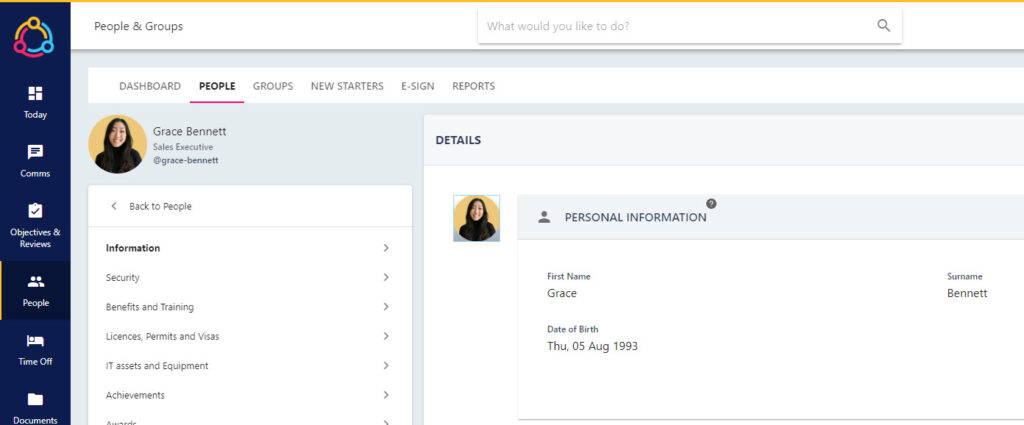
Step Three
Select the Payroll tab and populate the employee’s Leave Date. If you are using our Holiday and Absence module, this will pro-rata the person’s holiday allowance up to the leave date (if pro-rata has been enabled).

When the leave date surpasses, the person’s account will deactivate automatically.
To populate the fields within the Payroll section, you will need to click the padlock icon in the top right-hand corner to request an automated secure code to your email address. Enter the code in the text box and click the green tick icon to expose and update the fields.
Please note that you will need ‘Sensitive’ permissions associated with your account in order to update/view this data.
Step Four
Navigate back to the person’s Information tab. Within the EMPLOYEMENT OVERVIEW section, change the Status field to ex-employee. Then click the SAVE button to confirm this change.