Objective Templates
Objective Templates can be used by platform users to create objectives quickly and consistently as you can pre-fill many of the properties such as value type, title, and competency. Templates can be used for both SMART objectives and OKRs and are best used for personal or employee-level objectives (although they can also be used for Department and Company level objectives).
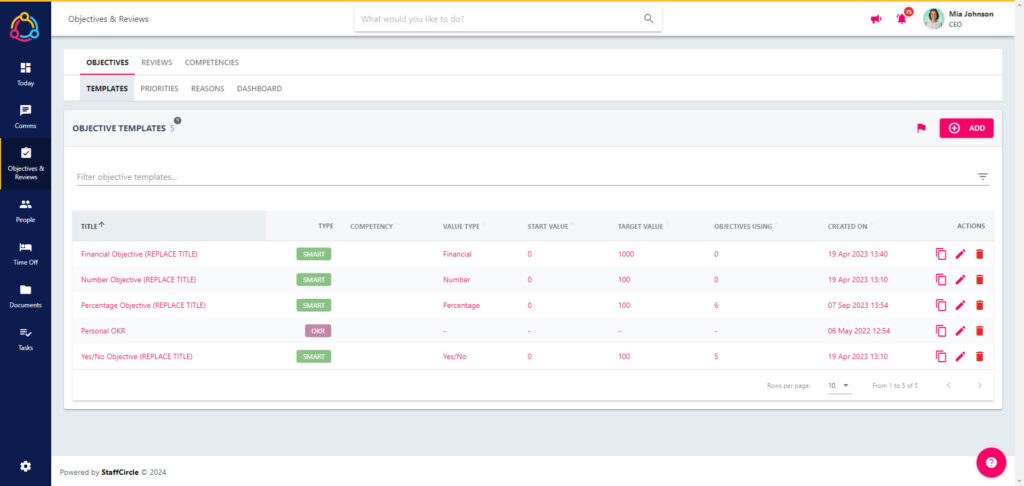
Whilst Objective Templates are not a requirement to creating an objective in StaffCircle, there are several advantages to using templates including:
- Configuring templates so that employees can create their own objectives. Employees can only create objectives for themselves using an objective template.
- Using a template will pre-determine many of it’s properties, making objectives easier and quicker to create.
- You can standardise objectives which make need to be assigned over and over again (but not necessarily with a reoccurrence). Particularly helpful if you have objectives associated with induction activities.
The screenshot below shows what users with managerial permissions will see when they are creating an objective using an objective template.
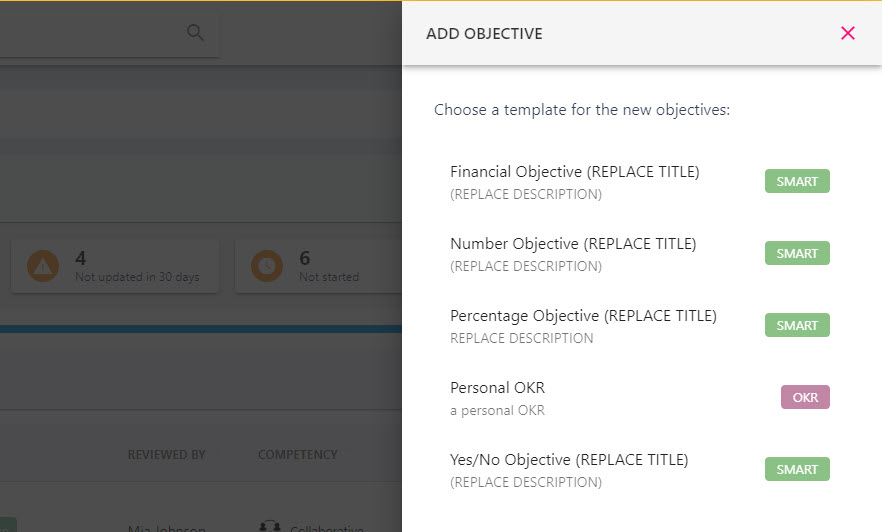
Objective templates can be utilised by those with Managerial access to the Performance Management area of the platform. Manager and employee guidance on using objective templates to create objectives can be found within the relevant areas of the StaffCircle University.
Create an Objective Template
Step One
Hover over the Objectives and Reviews section of the side-bar, then navigate to: Configuration ➡️Objective ➡️ Templates. Then select the ➕ next to Templates to open the ADD OBJECTIVE TEMPLATE pull-out drawer.
Step Two
Configure the fields within the GENERAL section of the form. Start by creating a Title and a Description for the template – this information will pull through to the user when the template has been selected by the employee or manager.
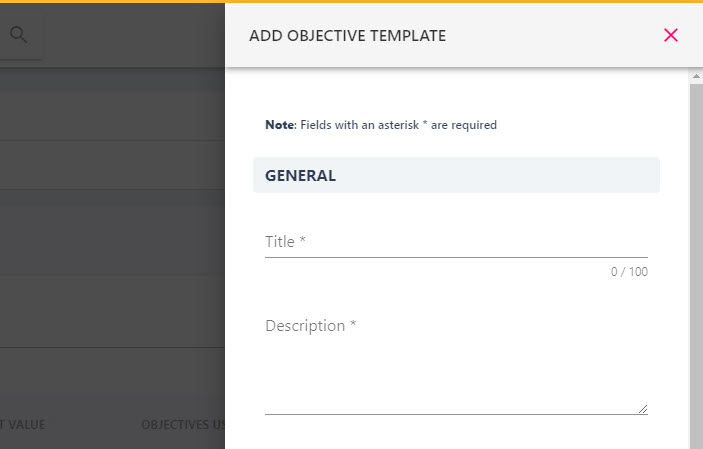
Utilising Tags will allow you to categorise objectives in the platform. All objectives that are created using a template will inherit this tag. This is particularly important if you are using the Objective Importer.
The Type will determine whether this template is for a personal (SMART or OKR), departmental, or a company objective. Objectives intended for an individual will be Personal.
If your Company is using Competencies, then you can associate this template with a competency. All objectives created with this template will inherit this competency.
Step Three
Then configure the fields within the VALUE TYPE & TARGET section of the form. The Value type will determine how the objective will be measured: as a percentage, yes/no, financial, or number.
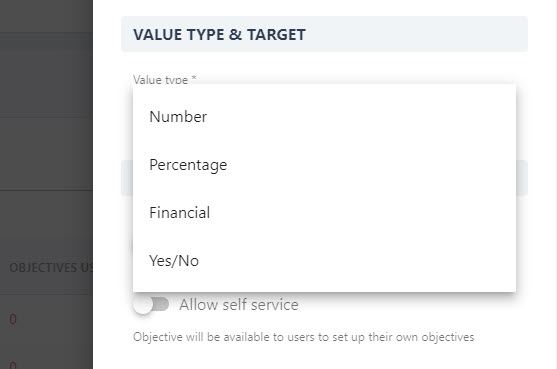
Selecting an option (with the exception of the yes/no value) will then allow you to specify the Start and Target Value for the objective. The start and target values can be configured when the objective template is being used.
A typical example of start and target value for an objective template which is using the percentage value type would have a start value of 0, and a target value of 100 (i.e 0 – 100%).
Step Four
Configure the OBJECTIVE SETTINGS section of the form using the toggles, descriptions for each toggle can be found in the grid below.
| Toggle name | Description / Functionality |
|---|---|
| Allow manual progress changes | Allows progress updates to be made by the assignee, and the reviewer of the objective. This is strongly recommended for personal objective. |
| Allow self service | Allows the objective to be user by the employee to assign an objective to themselves from their personal objectives area. |
| Allow comments | Enables the Conversation (comments) section so that the assignee and reviewer can liaise back and forth. |
| Objective should reoccur | The objective will reoccur at the specified interval. Toggling this on will allow you to set a reoccurrence over a period of days, weeks, months, and years. |
Step Five
Configure the NOTIFICATION SETTINGS for the template. This will ensure that objectives creating using the template will send relevant notifications to the assignee and the reviewer. Notifications are sent when an objective is created, progressed, a comment has been made, when the objective is approaching it due date, when the objective is overdue, and marked as complete.
Configure an Objective Template
You may never need to update an objective template, however rest assured that configuring an existing template will not impact any completed or open objectives which have used that template. Any changes made to the objective template will impact only new objectives.
Step One
Hover over the Objectives and Reviews section of the side-bar, then navigate to: Configuration ➡️Objectives ➡️Templates. Then select the Templates title to view a list of objective templates within your platform.
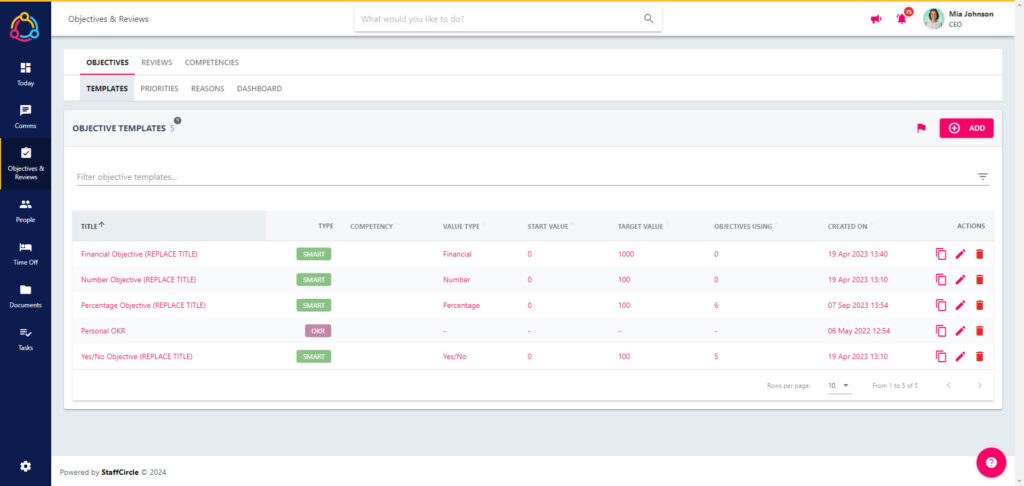
Step Two
Select the pencil icon next to the template. This will open the UPDATE TEMPLATE pull-out drawer.
Step Three
Update the fields within the form (further information on the fields can be found in in the Create an Objective Template section above).
Step Four
Click the SAVE button in the bottom right-hand corner of the screen to save any changes.
Delete an Objective Template
Deleting an existing template will not impact any completed or open objectives which have used that template.
Step One
Hover over the Objectives and Reviews section of the side-bar, then navigate to: Configuration ➡️Objectives ➡️Templates. Select the Templates title to view a list of your platform’s objective templates.
Step Two
Select the red trash can icon to the right-hand side of the screen next to the template you wish to delete.
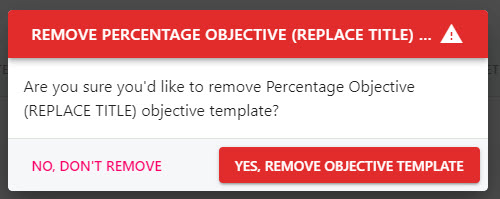
A pop-up will appear in the centre of the page to confirm you wish to delete the template. Select YES, REMOVE OBJECTIVE TEMPLATE to confirm deletion.

