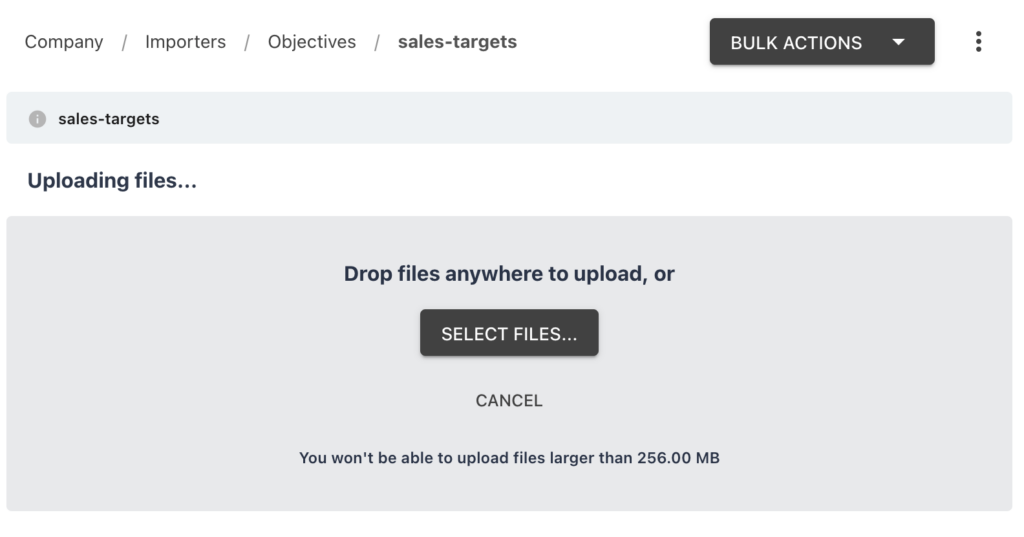Objective Leaderboard
The Objective Leaderboard is a great visual tool which shows how employees and their departments are progressing against their personal objectives. This tool can be particularly helpful if progress from employee objectives is recorded externally to StaffCircle as it is possible to import this data to update StaffCircle objectives using the Objective Updates Importer.
The Leaderboard can be found by hovering over the Objectives and Reviews area of the platform and navigate to Insights ➡️Leaderboard.
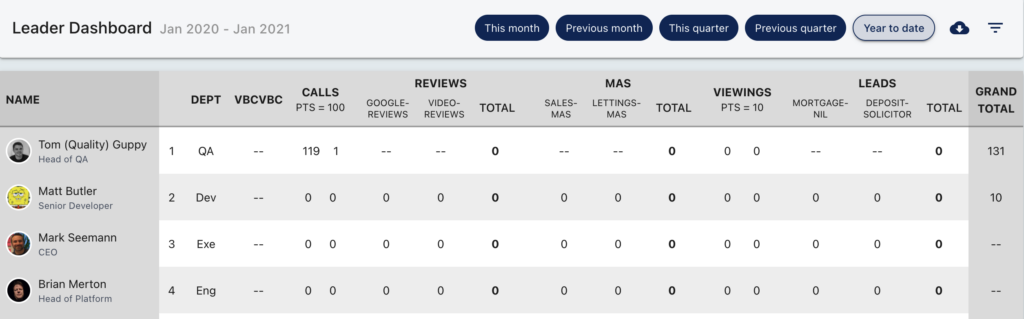
Add/Configure the Objectives Leaderboard
Step One
The Objective Leaderboard is configured using the Objectives Dashboard. Hover over the Objectives and Reviews section of the side-bar, then navigate to: Configuration ➡️Dashboard. Select the Dashboard title.
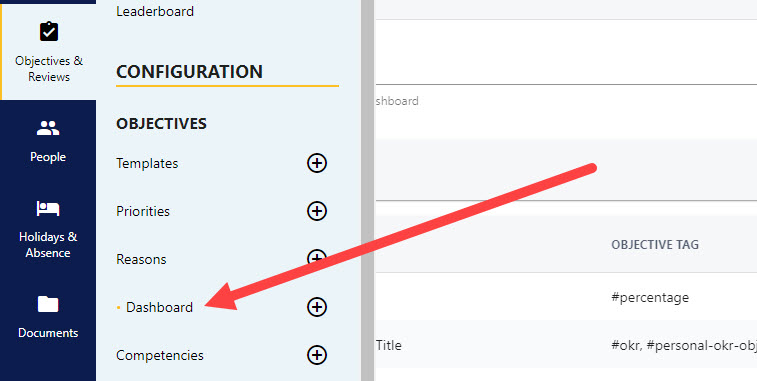
Step Two
In the title field, populate a title or name for your dashboard. You will also need to set a Start Month for the reporting to begin. You can only have one Leaderboard in your platform. Click Add to add column of data to your dashboard.
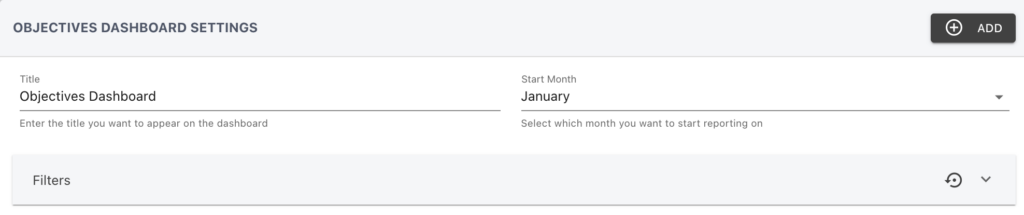
Step Three
You will now need to add the columns to your leader board. To add a new column, click the ADD button to the right-hand side of your screen. This will open up the ADD DASHBOARD COLUMN pull-out drawer to the right-hand side of your screen.
Step Four
Set a title for the column and choose to use a cumulative score from all objectives or to present the scores for specific tags. You can also optionally include bonus data by turning on the Bonus Column toggle. With a per tag score you can also specify a weighting for the score, i.e. scores per leader point.
Continue to add further columns until you are happy that all of your objective tags have been accounted for.
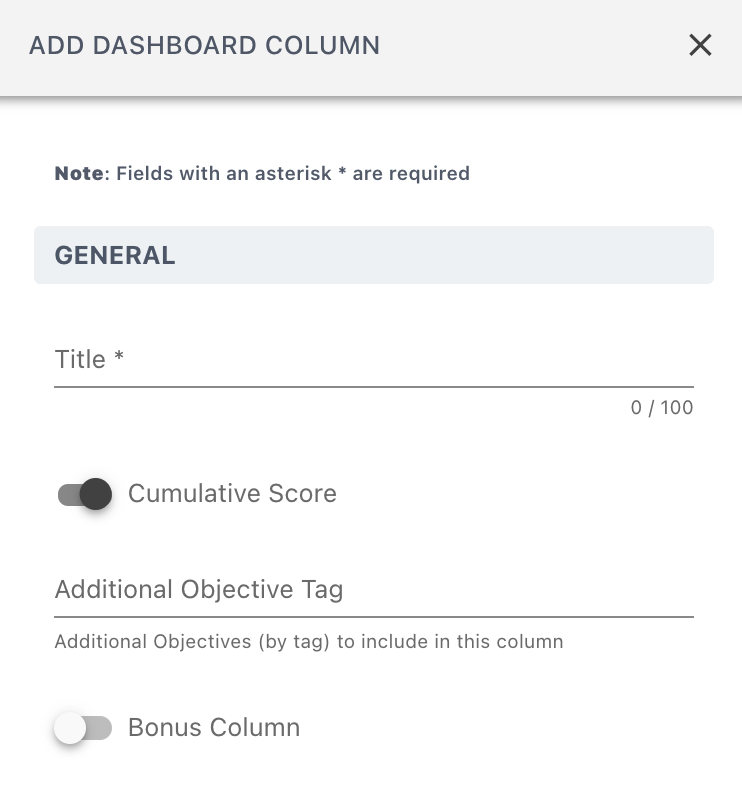
Step Five
Once the configuration for the Leaderboard has been completed in the previous steps, you can then view your Leaderboard by hovering over the Objectives and Reviews area of the platform and navigate to Insights ➡️Leaderboard.
The Leaderboard will include any data linked to the relevant tagged objectives. Alternatively, objective progress can be imported in to your objectives as long as the relevant tags are used. For details on how to import objective score please refer to the Objective Updates Importer section of this guide.
Objective Updates Importer
Once your leaderboard has been configured, you can create an importer to bulk update multiple objectives which contribute to your leaderboard. This is helpful in instances where objective progress is tracked in other systems.
Ensure that the tag associated with the objective template is unique and easily identifiable. This tag is used for the import and much exactly match what is contains in the CSV file. For information on updating Objective Templates, please refer this guide.
Step One
Hover over the Documents section of the side-bar, then navigate to: Documents ➡️Company. Select the Company title to open your company level documents.
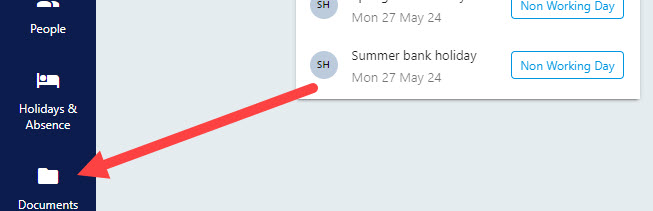
Step Two
Click on the three dots to the right-hand side of the screen and select Add Folder from the drop-down menu. This will open the ADD FOLDER pull-out drawer to the right.
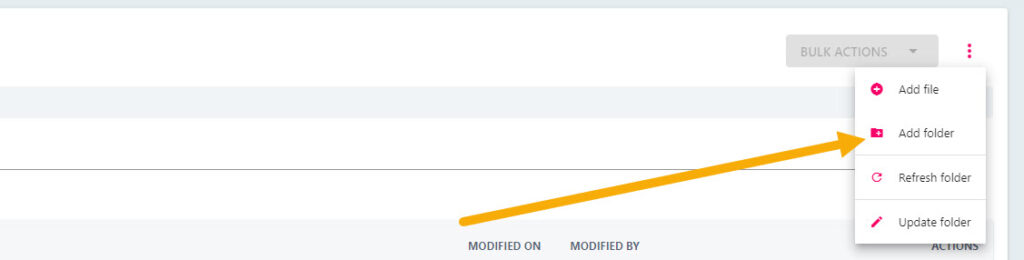
In the dialog to create the folder you will be offered settings for the importer as below. Ensure you use the hashtag as was used for the associated objectives.
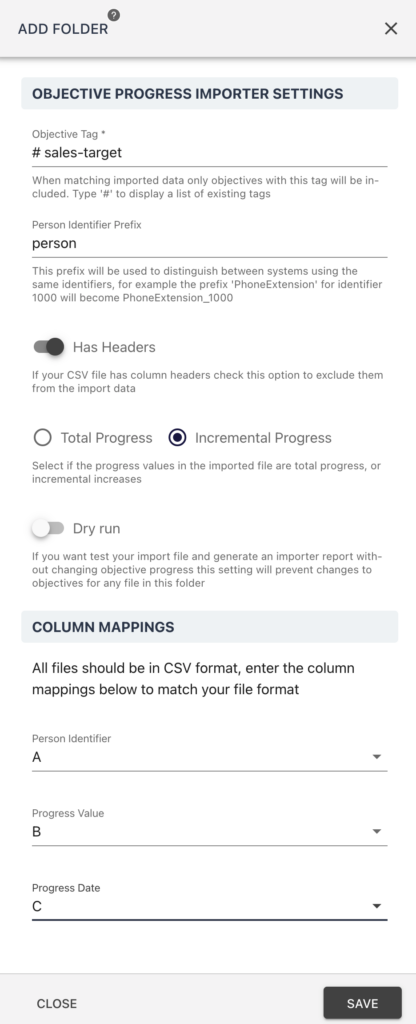
Step Three
Create your CSV file(s) by exporting from your other system. Ensure that the data format matches the defined importer as above, with person, value and date for example.
Step Four
Drop your files in the new importer folder you just created and the values will be imported in to the corresponding objectives.