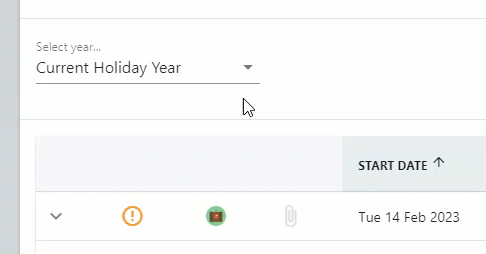Overview: Holiday Allowance Dashboard
In this lesson, we will look at the different features on the Holiday Allowance Dashboard to help you manage you time away from the business much more effectively. From this screen you will be able to view your holiday balance including details of the individual holiday requests, and request a new holiday absence.
Your Balance
The half-donut shape in the centre of the dashboard reflects your holiday balance. This is separated in to three different colours: purple, orange, and green. These segment colours will change as and which holiday requests are submitted, approved, and declined/removed.
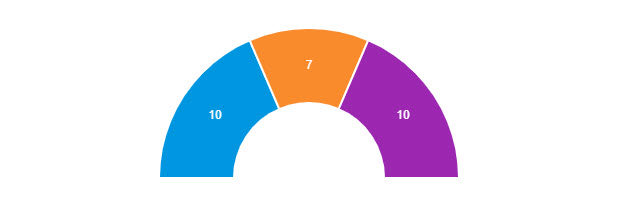
Holiday Entitlement Breakdown
Clicking on the chevron next to ‘Entitlement’ will show you how your allowance has been calculated. This includes any days/hours which may have been carried over from the previous holiday year, or additional dates for length of service. Both are reflective of your Company’s annual leave policy.
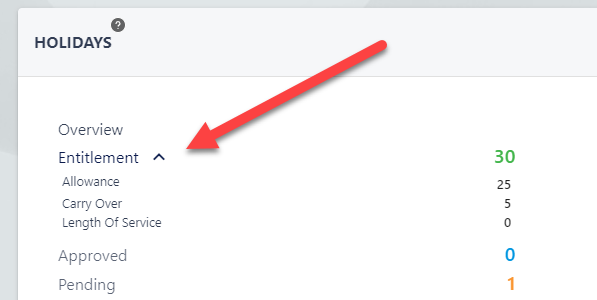
Calendar View
Click on the calendar icon in the top right-hand corner to display a calendar view of absences within your department or company – this depends on how your platform has been configured. If you are able to see everyone within your business, you can use the drop-down at the top of the page to refine the calendar to individual departments.
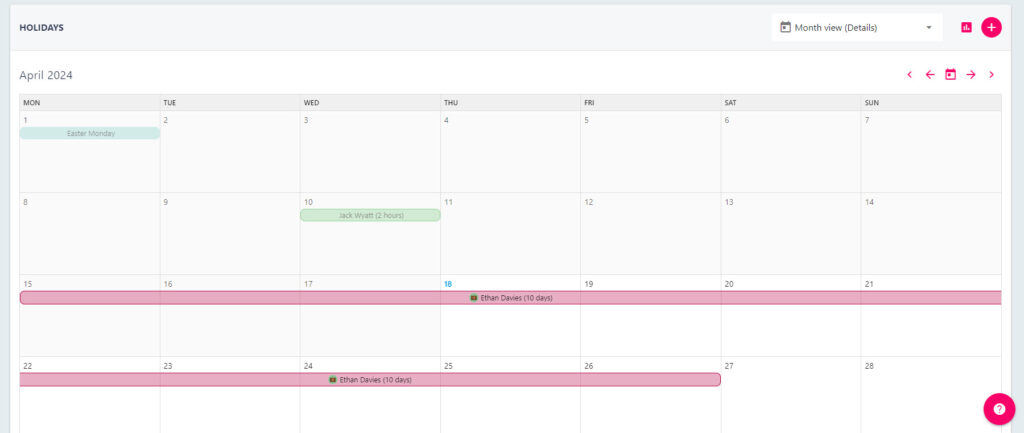
If you are able to see everyone within your business, you can use the drop-down at the top of the page to refine the calendar to individual departments.
Booking a holiday for the next holiday year
If you are booking a holiday for the next holiday period (i.e next year), then you will need to change the ‘Select year’ drop-down to ‘Next Holiday Year’. The default view will be for the current holiday year.
For detailed guidance on how to use StaffCircle to book a holiday, please refer to this lesson here.