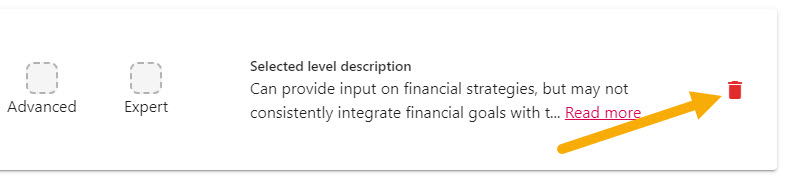Updating Skills with the Skills Assessment
The Skills Assessment is an added feature to a review, and within the Skills Assessment tab you will be able to update the employees add new skills, and update existing skill to coincide with that employee’s proficiency.
You will only be able to see the SKILLS ASSESSMENT section of the review if you are the Reviewer of the review. The Skills Assessment follows the feedback questions, objectives, and score (if these have been configured for the review).
The SKILLS ASSESSMENT tab will display similar to the below and includes the employee’s assigned skills, and their current skill level. Any skills where the boxes are highlighted green or red are skills which are associated with the employee’s role, whereas any skills where the boxes display in yellow are ‘extra’ skills.
Extra skills are skills that the employee possesses, but doesn’t necessarily require them for their role.
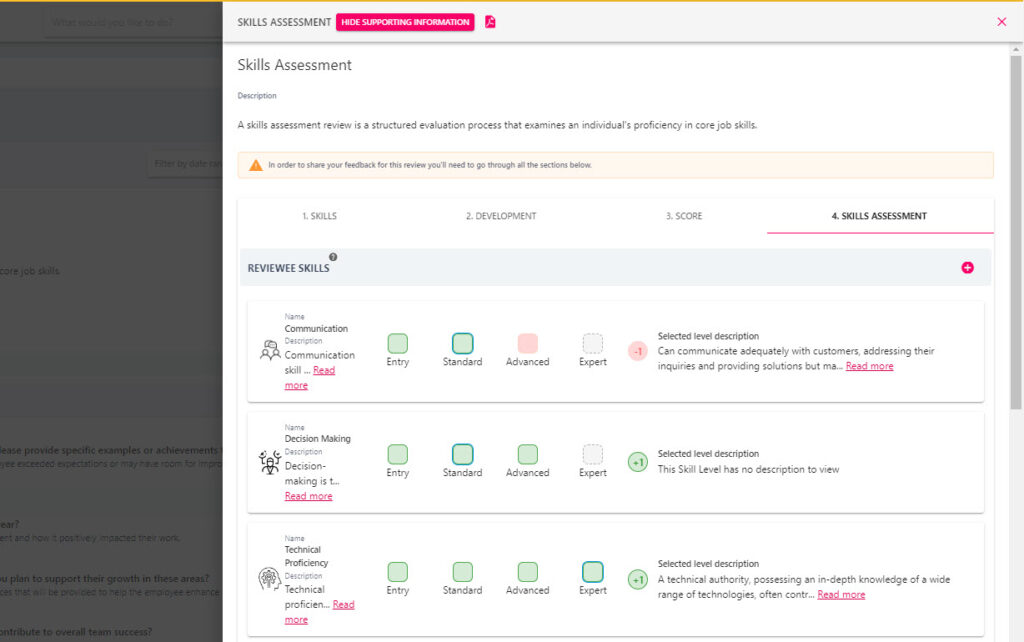
Update Skill Level
Skill levels can be updated as part of the employee’s review and this is recommended to ensure that this information accurately effects the employee’s proficiency. It presents an opportunity to discuss the employee’s progression routes, development needs, and highlight any areas for improvement. Select the appropriate box next to the skills to update the employee’s proficiency in the skill.

The light green boxes illustrate the employee’s current proficiency in that skill (if that skill is associated with their role). If a green tick is visible, then the employee is meeting the skill level required for their role. Likewise, a number may appear next to the boxes to indicate whether the employee is is surplus or deficit of a skill.
Add a new Skill
To assign a new skill, click the plus button in the top right-hand corner as shown in the screenshot below. This will open the Add Skill popup where you can select the name of the new skill(s).
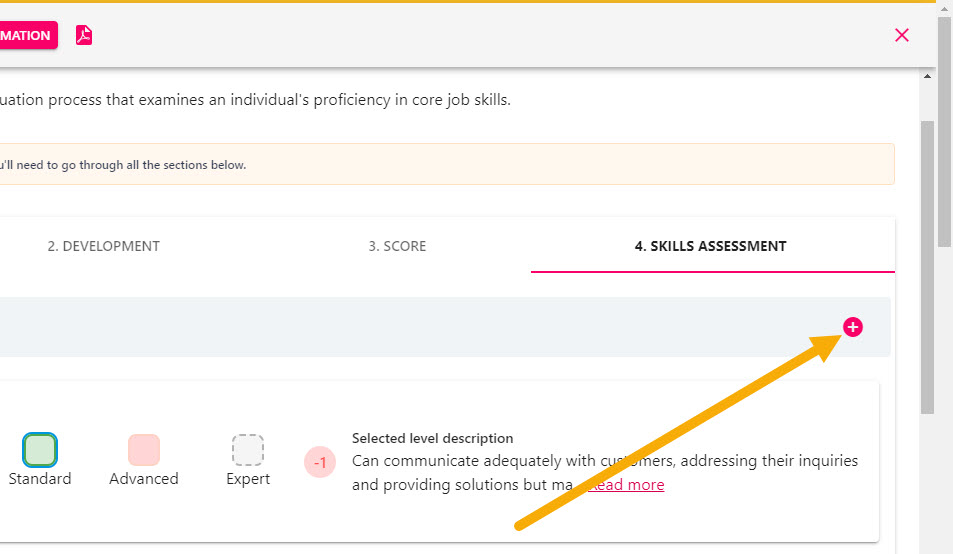
Click the SAVE button to add the skill to the employee’s profile. This will now appear in the Skills Assessment section towards the bottom of the tab. Remember, ‘Extra Skills’ will contain yellow boxes as opposed to red or green boxes, this is because the skill is a skill that the employee possesses but it not required for their role.
Remove a Skill
Skills where the skill level has already been defined cannot be removed from the skill assessment view, however they can be removed from the employee’s profile by following the guidance here.
If a new skill has been added to the employee in error, then this can be removed by clicking the red trash can icon next to the skill.