Logging in with 2FA
If your platform has two factor authentication (2FA) enabled, you will need to use an authenticator app on your mobile device to log in to StaffCircle. This is the screen which follows the initial login page.
You can refer to the helpful video below or the step-by-step guidance to help you. Note that you will need to use the authenticator app every time you log in to StaffCircle.
Step One
If you do not already have an authentication app installed on your device then you will need to download one. StaffCircle recommends the Microsoft Authenticator for Android or iOS, or Google Authenticator for Android and iOS.
Step Two
Using your authenticator device, scan the QR code you see on your StaffCircle screen.
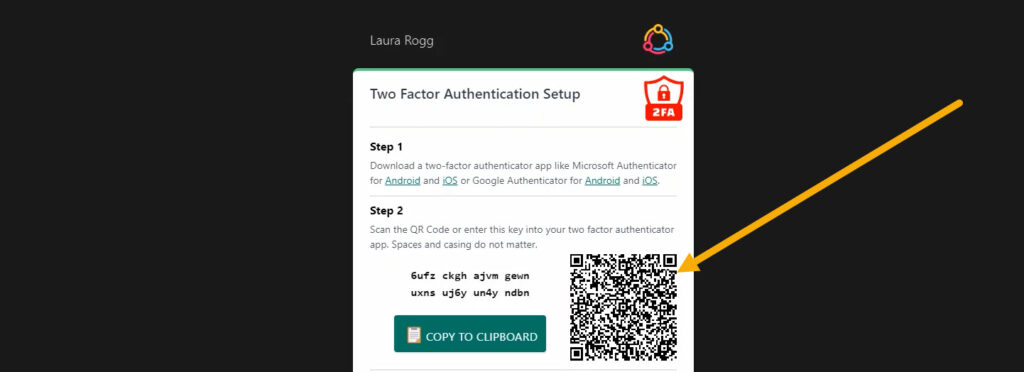
Alternatively, you can click the COPY TO CLIPBOARD button to copy the unique code in bold and paste this where prompted in your authenticator device. Both of these actions result in the same outcome, and this step only needs to be performed once.
Step Three
Once you have linked StaffCircle to your Authenticator app, the app will provide you with a unique code which you will need to enter in the Verification Code box. This unique code is typically six digits long and will differ every time you log in to StaffCircle.
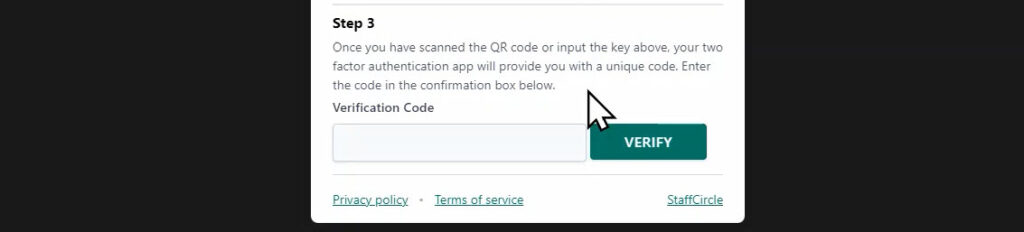
The next time you log in to StaffCircle, you will only be required to repeat step three of this process.

