Make a comment against an employee’s review
In this lesson, we will look at how to use the conversation feature to make comments against an employee’s personal review. The conversation feature allows the Reviewer (you) and the Reviewee (the employee) to converse regarding the review.
Note that making comments against a review using the conversation feature is different to completing feedback questions as part of a review. For guidance on completing feedback questions as part of your review, please refer to this lesson here.
Step One
Hover over the Objectives and Reviews section of the side-bar on the left-hand side of the page, then navigate to: Manage➡️Reviews. Select the Reviews title.
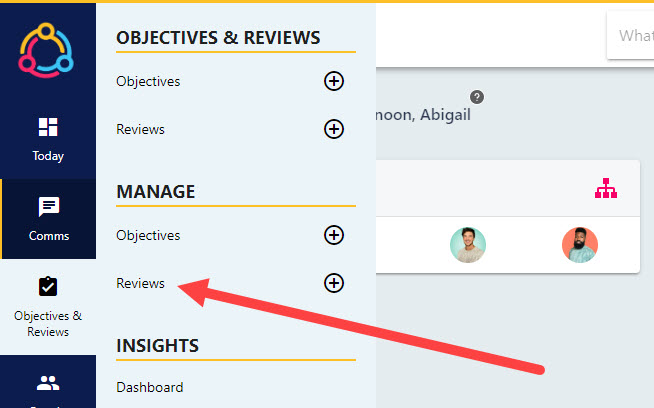
Step Two
This is the Review Manager screen and will display a list of reviews, including the reviews where you fulfil the role as a reviewer. For more information on the features included on this page, and how you can utilise these to best manage employee reviews, please refer to this lesson.
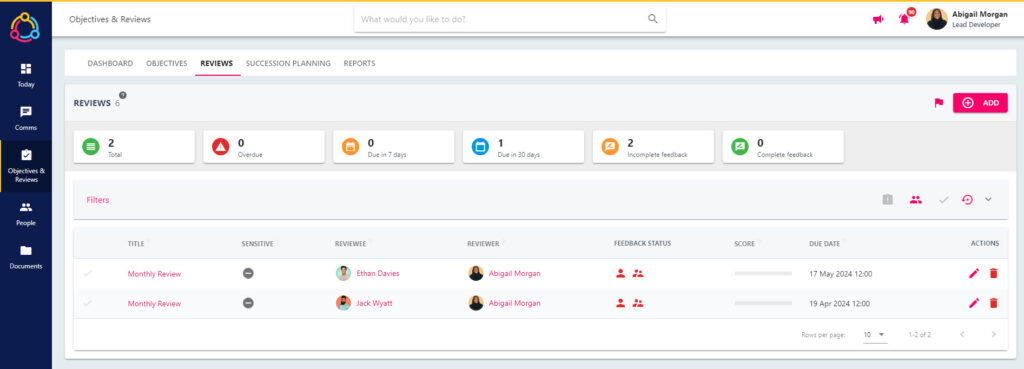
Step Three
Select the title of the review from the list to open the Review Details page. In the bottom right-hand corner of the Review details page you will see the REVIEW CONVERSATION area. This is where you can write your comments, and upload photos or attachments.
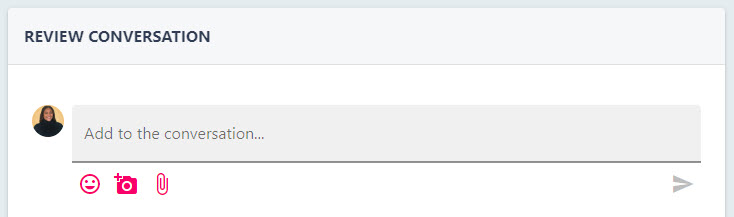
Step Four
Write your comment in the text box and click the paper aeroplane icon to submit the comment. The comment will now display in the review conversation area.
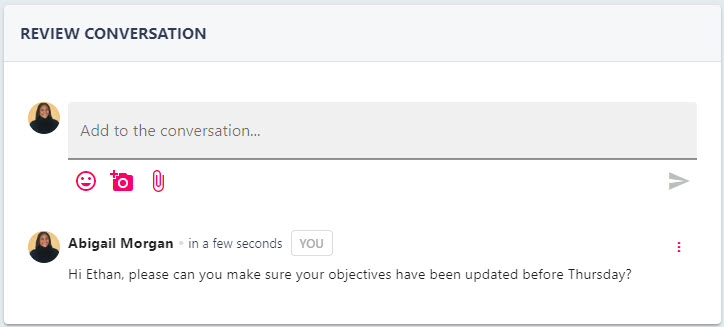
The Reviewee for this review will receive a notification including a direct link to the comment that you have made.

